Field types of custom attributes
At several places in MXSuite custom attributes are used to populate data. Each field type has its own behavior. Below is the overview with all field types and explanations.
An example of a form with all field types:
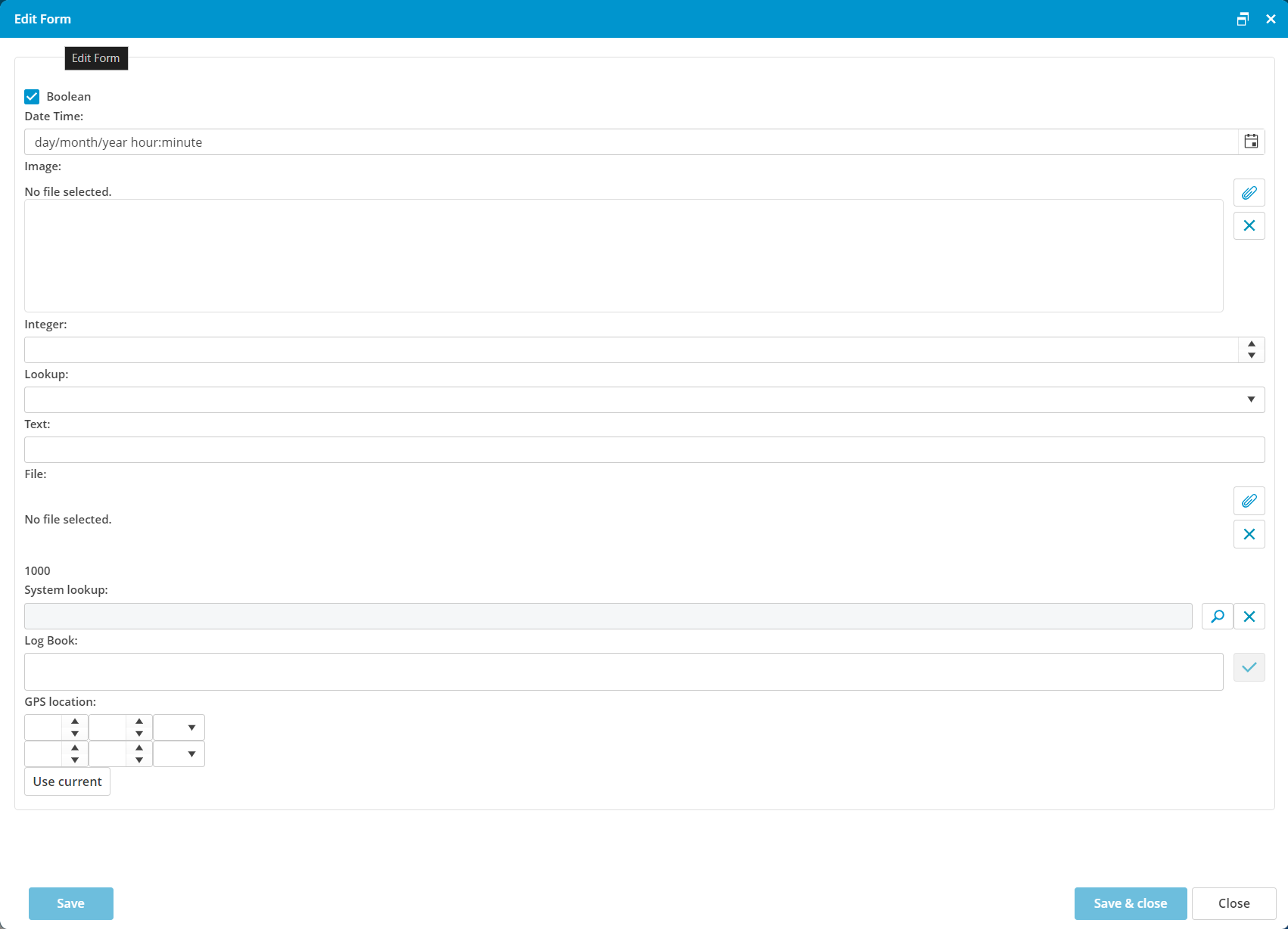
| Type |
Description |
Image |
AUTO NUMBER
|
This is an automatically generated sequential number. It can be used for example to have a unique numbering for created documents.
Configuration options:
- Prefix: Here a prefix for the number can be set. For example to distinguish documents created by the office from the ones created by the vessels.:
- Start number: the first number the sequential number should start with.
|
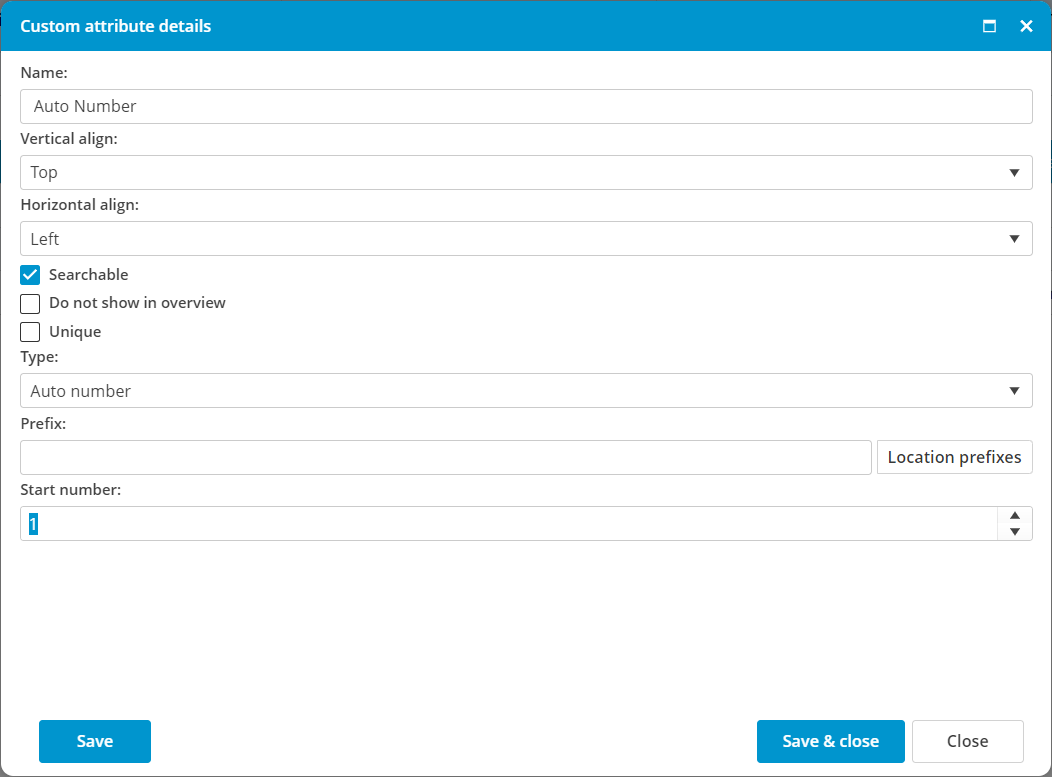 |
BOOLEAN
|
This is a yes/no tickbox.
Configuration options:
- Default value: to have the tickbox by default enabled or disabled.
|
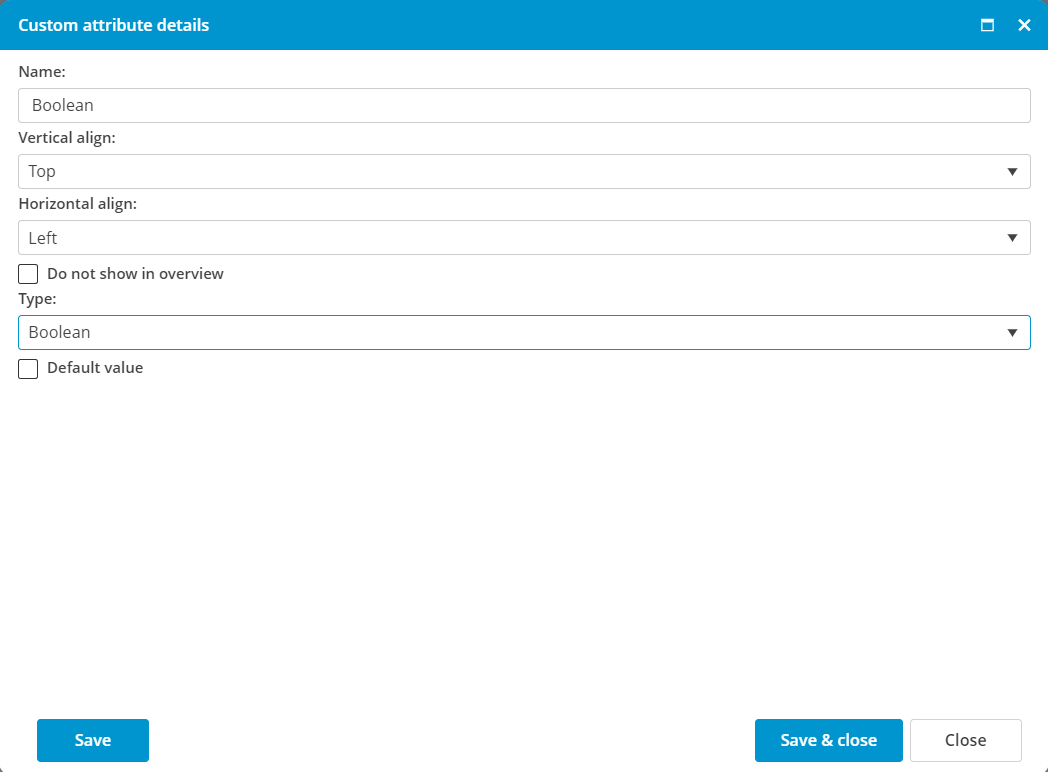 |
DATE TIME
|
This is a field where the date can be filled or chosen from a calendar. Also can be defined if the field should contain only the date or the time as well.
Configuration options:
- Is date only: when selected only the date can be filled. If not selected also the time can be given.
- Default value: a default date (and time) can be given.
|
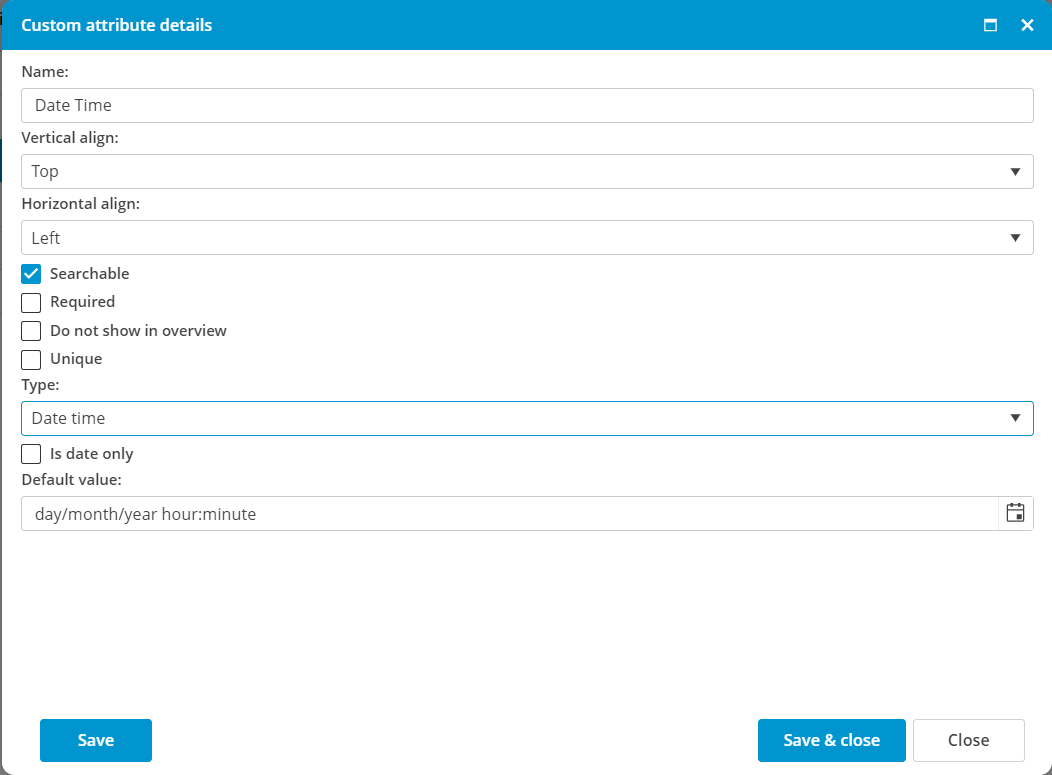 |
DOUBLE
and
INTEGER
|
This is a numeric field. The difference between a double and an integer:
- A double is a numeric value with decimals, like 123,45
- An integer is a numeric value without decimals, like 123
Configuration options:
- Minimum value: fill here the minimum allowed value.
- Maximum value: fill here the maximum allowed value.
- Default value: a default value can be given here.
|
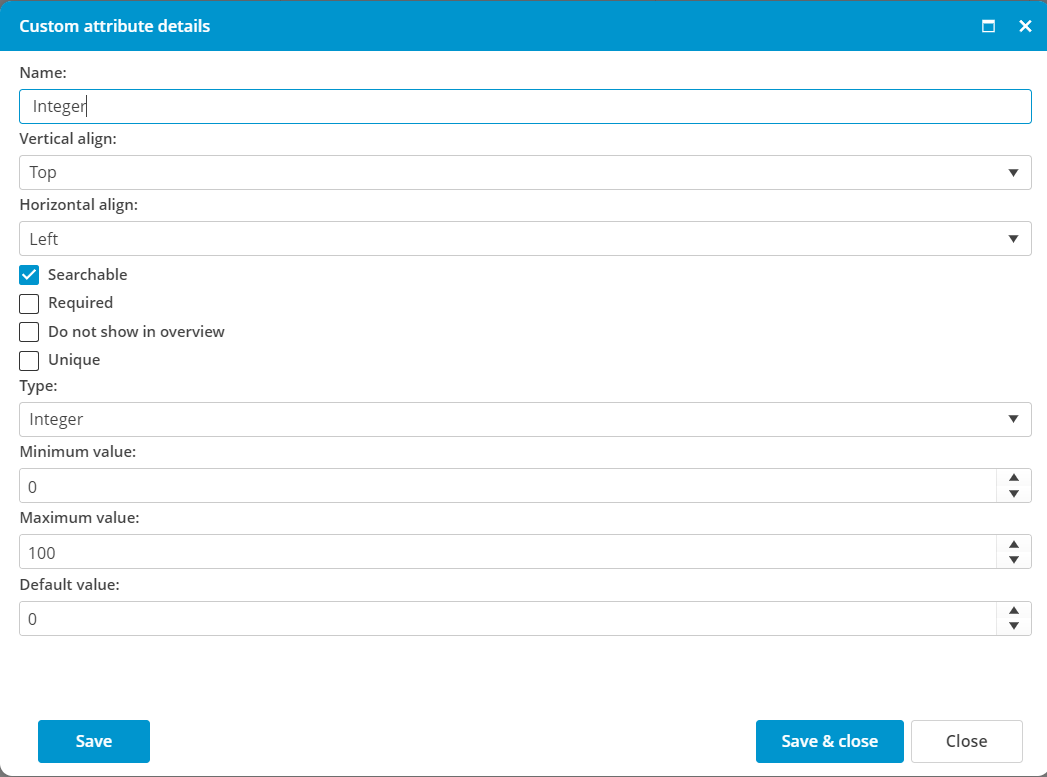
|
LOOKUP
and
SYSTEM LOOKUP
|
A lookup is a list with predefined selections. The difference between a lookup and a system lookup:
- A lookup is a list that can be defined by the user in Administration > Lookups.
- A system lookup is a predefined list with values or a list that is managed anywhere else in MXSuite. For example the list with users or the list with countries.
Configuration options:
- Lookup type as configured in Administration > Lookups or one of the system lookups.
- Default value: a default selection can be made here.
|
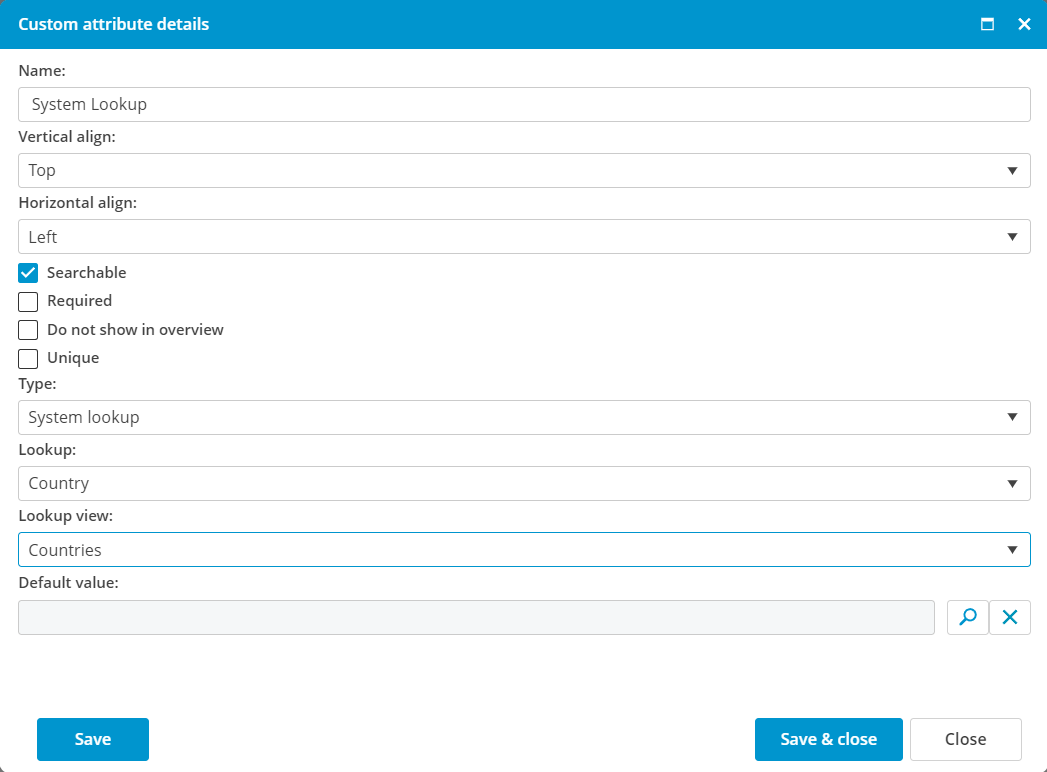
|
TEXT
|
A text field is a field where a free text can be entered.
Configuration options:
- Multiline: if enabled the text field will be shown with 3 lines. If disabled, the field has a height of one line.
- Maximum length: the maximum number of characters that can be filled in the text field.
- Default value: a default text can be given here.
|
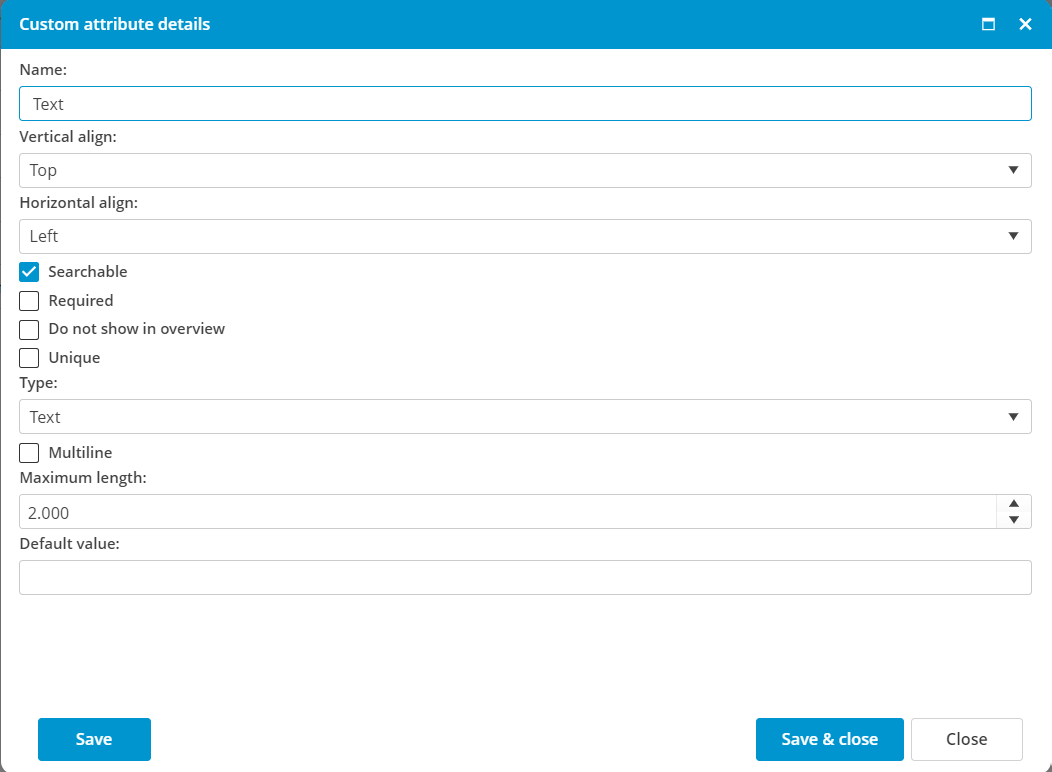
|
LOGBOOK
|
A logbook is an extended version of a text field. Every new entry will be saved with username and date and time.
Configuration options:
- Multiline: if enabled the text field will be shown with 3 lines. If disabled, the field has a height of one line.
- Users can edit their own logs: allow the user to change the text he typed afterwards.
- Use edit rights: editing the logbook depends on the user rights of the current user.
- Default value: a default text can be given here.
|
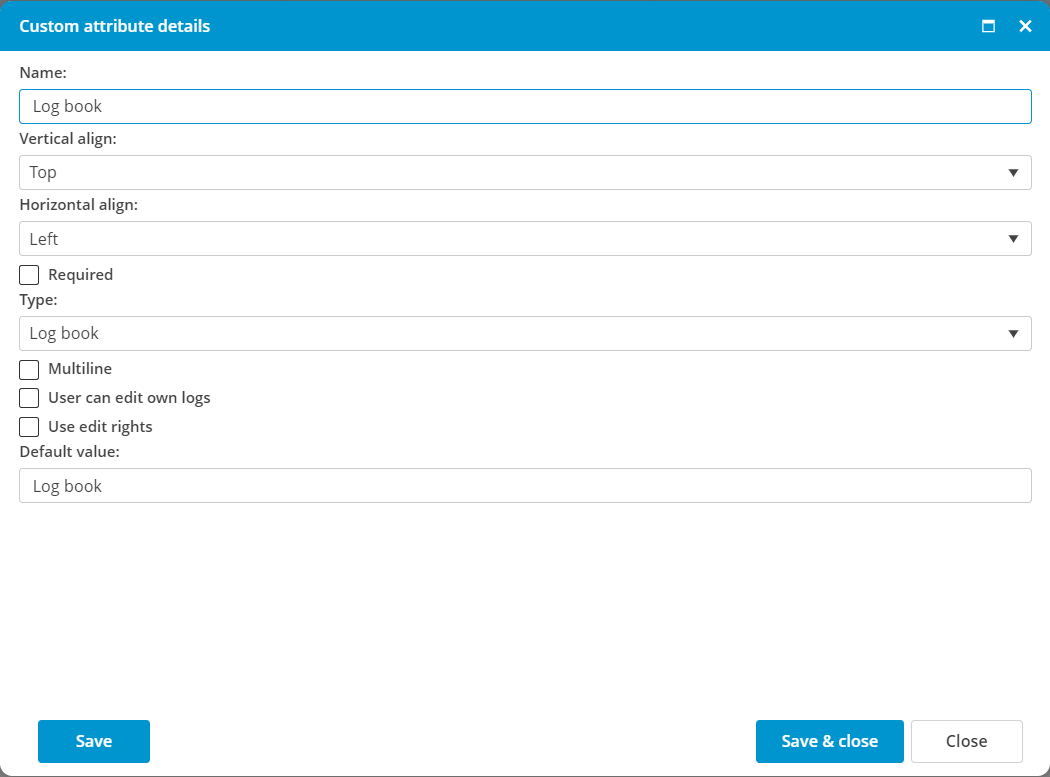
|
IMAGE
and
FILE
|
An image or a file can be used to save an attachment to MXSuite.
- For an image only known extensions are allowed: .bmp .jpg .gif .png .svg .tiff .dds .wdp .emf .ico .wmf
- For a file all extensions can be saved.
Configuration options:
- Maximum file size: fill here the maximum attachment size in bytes.
- 1 MB = 1.048.576 bytes
- 5 MB = 5.242.880 bytes
- 10 MB = 10.485.760 bytes
- 50 MB = 52.428.800 bytes
|
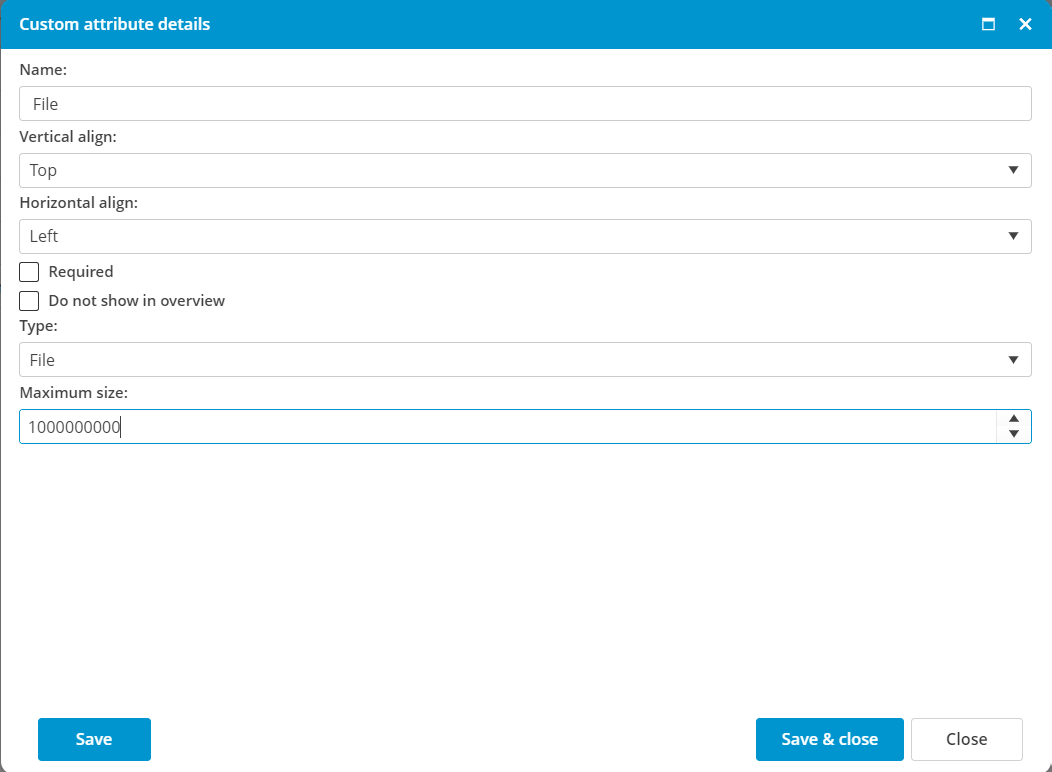
|
READ ONLY
|
Read-only information is used to show a text in the form or page, which is helpful for the user.
Configuration options:
- Show name: if enabled, the name (first field in the picture) is also shown on the form or page.
- Default value: type here the text that should be shown on the form or page.
|
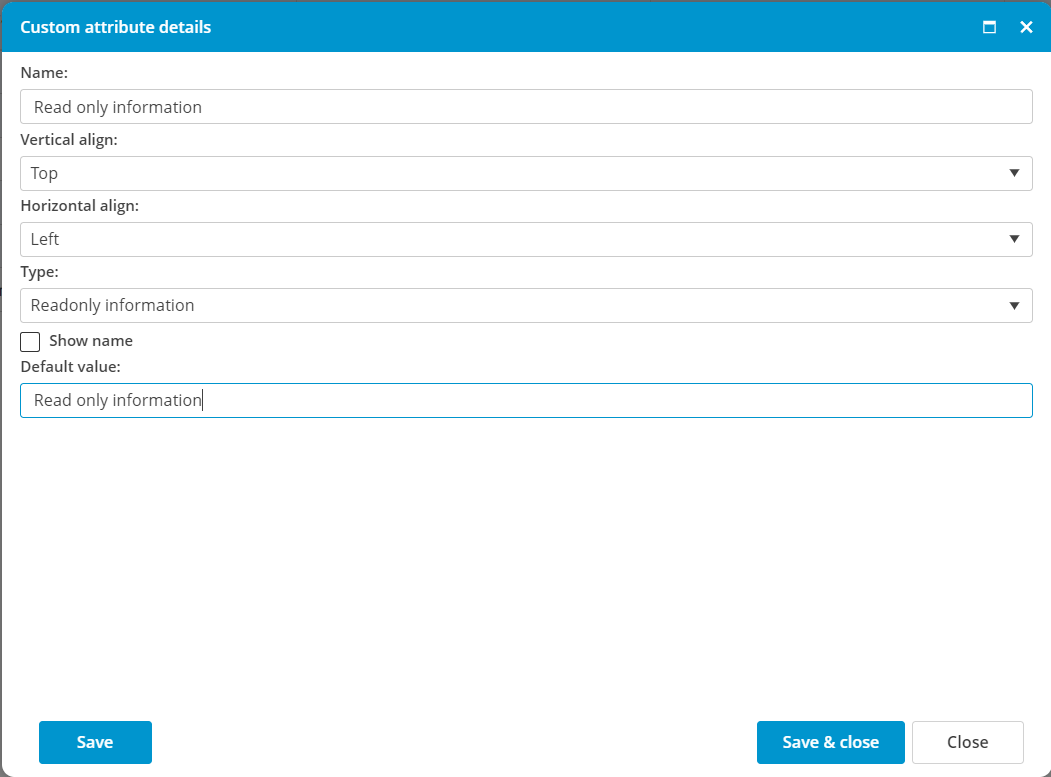
|
GPS
|
With a GPS field, the exact position can be saved in Degrees, Minutes and Seconds.
Configuration options:
|
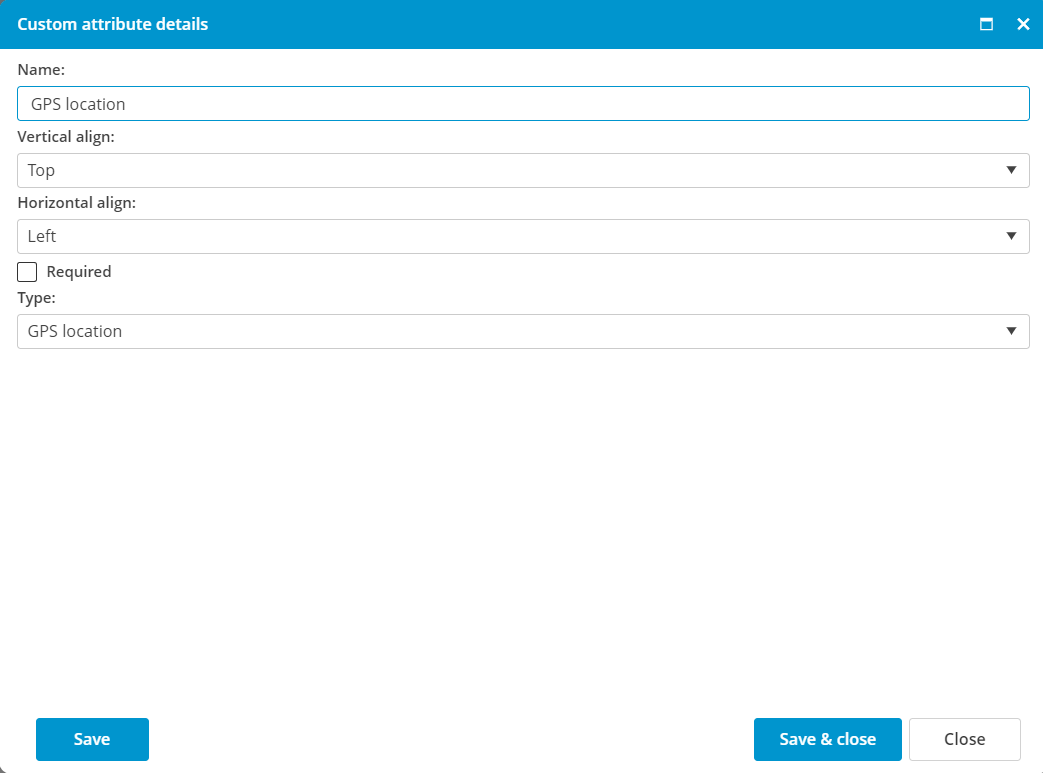
|
AVERAGE
|
In the field Average, you can add a numeric value including decimals. For each average attribute, you can decide how much the score will adjust the overall score.
The total value of all average fields should be in total 100.
Configuration options:
- Minimum value: fill here the minimum allowed value.
- Maximum value: fill here the maximum allowed value.
- Default value: a default value can be given here.
- Average: the weight of this field. The total value of all average fields in the form or page should be 100.
|
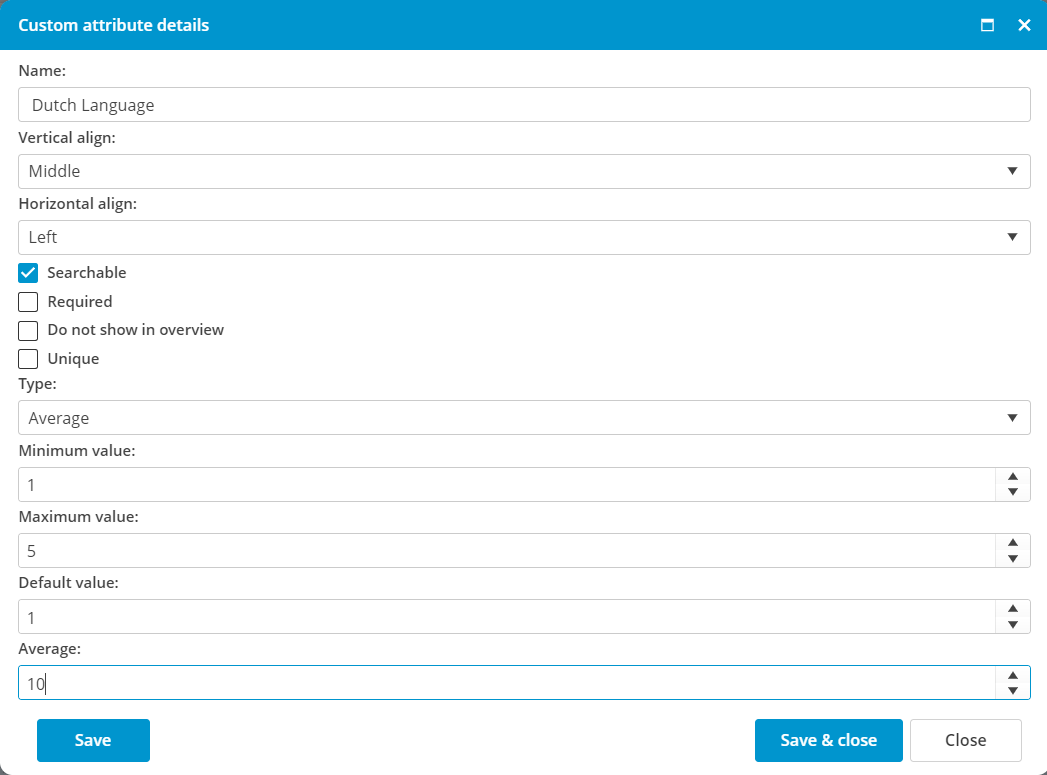
|
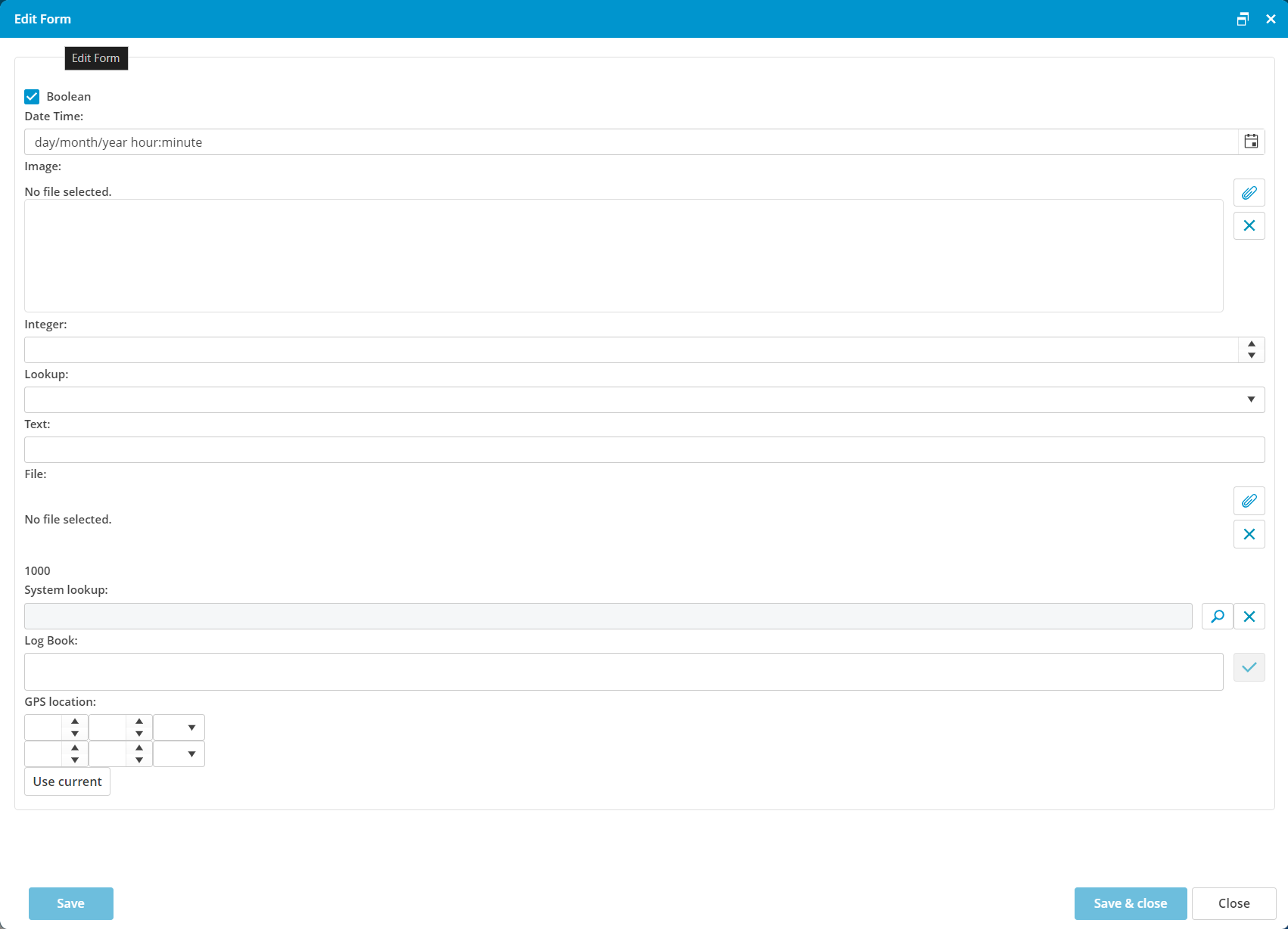
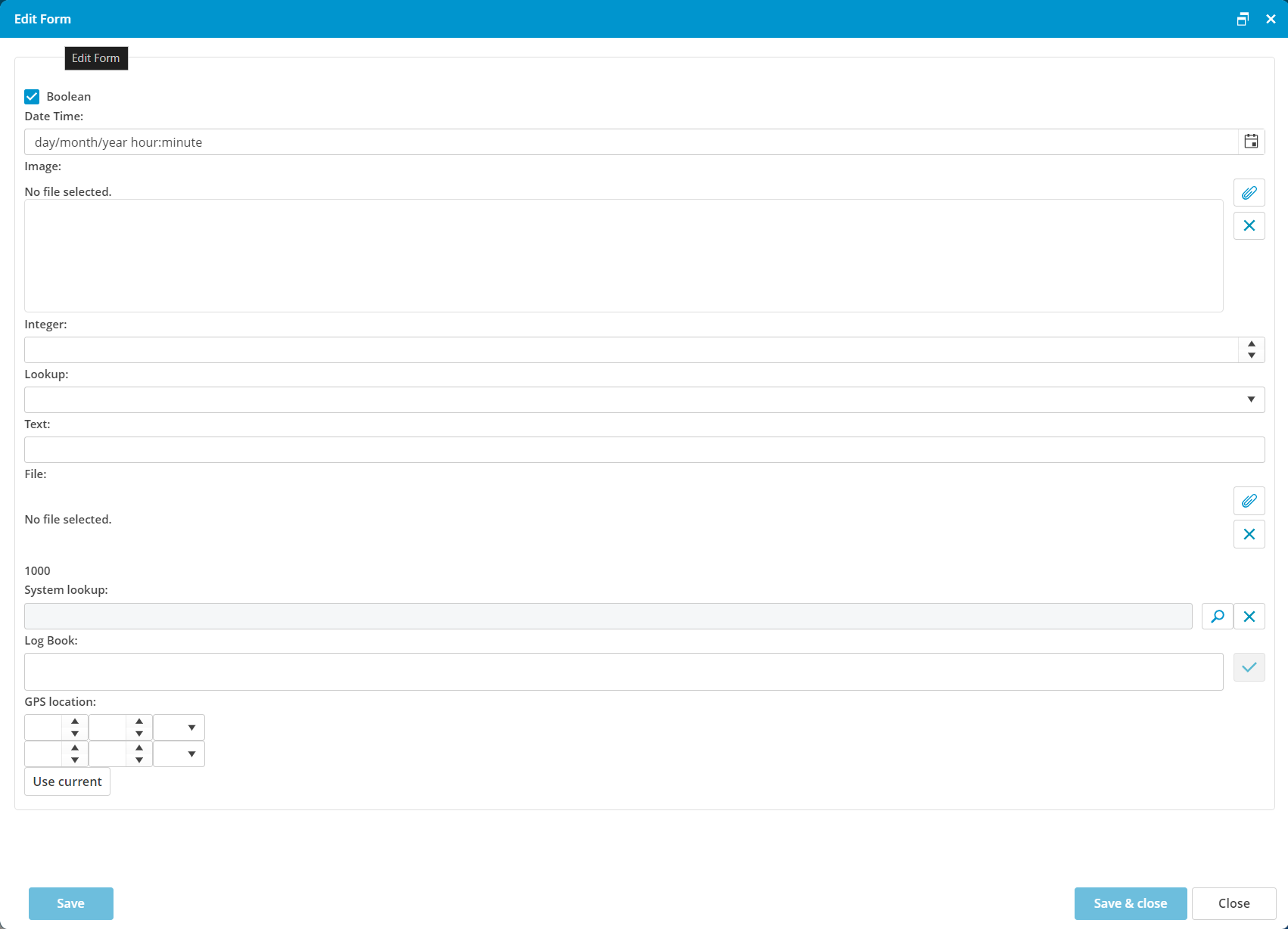
No comments to display
No comments to display