How To Enable 2FA (Two Factor Authentication) ?
Authenticator Apps
To secure access to MXSuite, two factor authentication can be enabled. Two factor authentication (2FA) is also known as multi-factor authentication (MFA), or one time password (OTP). It adds an additional layer of security to users' accounts, requiring a verification code to be entered in addition to the password when logging in. This code is generated by an authenticator app and is usually renewed within 30 seconds. You can use any authenticator app that is available in your Apple app store or the Android Play store.
Video
How to Activate 2FA in MXSuite?
To activate two-factor authentication in MXSuite:
- The first step to do is to go to the Administration section.
- On the page that opens, select Company.
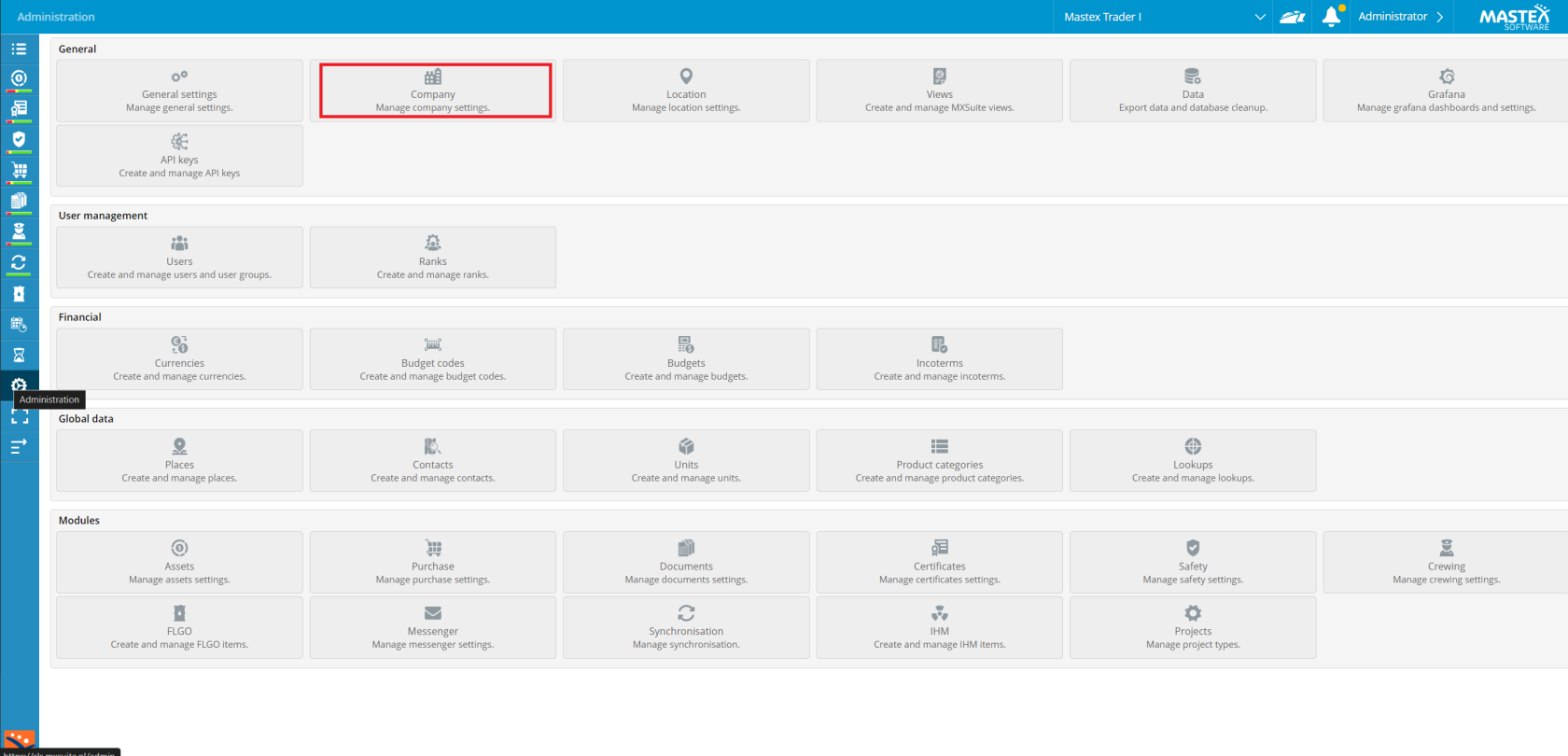
- Select Edit.
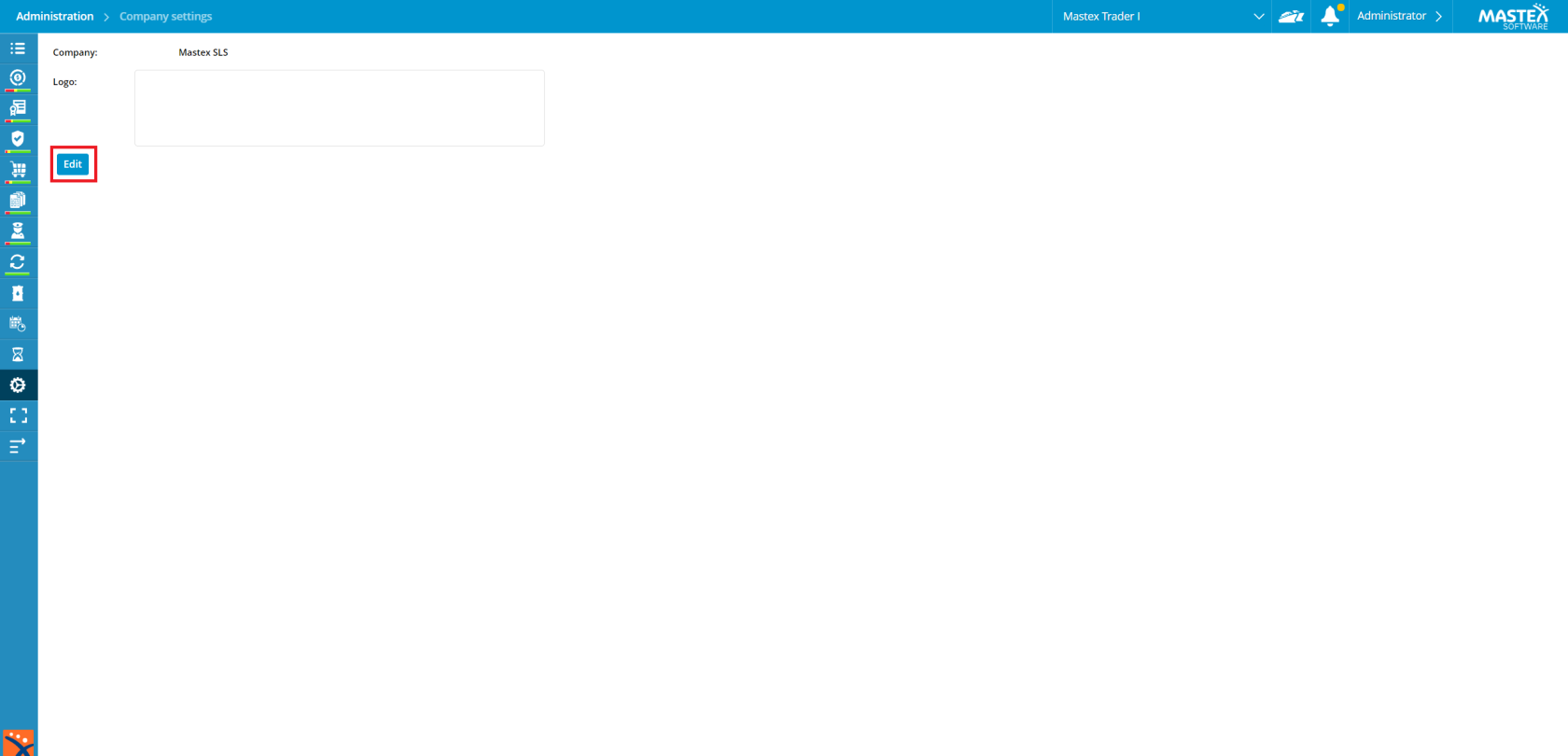
- The dropdown menu below is marked as one-time password Disabled.
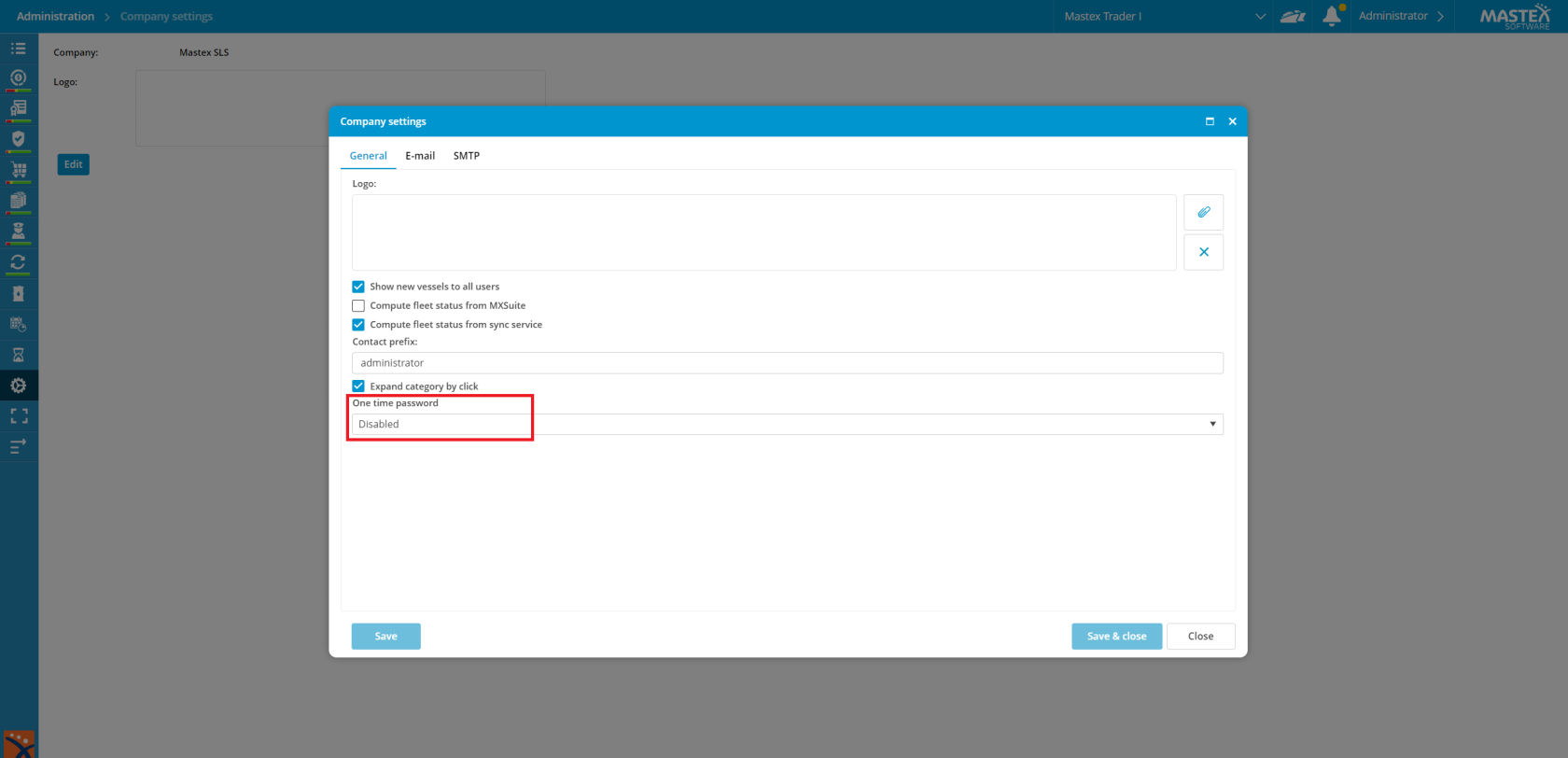
- Let's change it as desired. For example, for example Office Only.
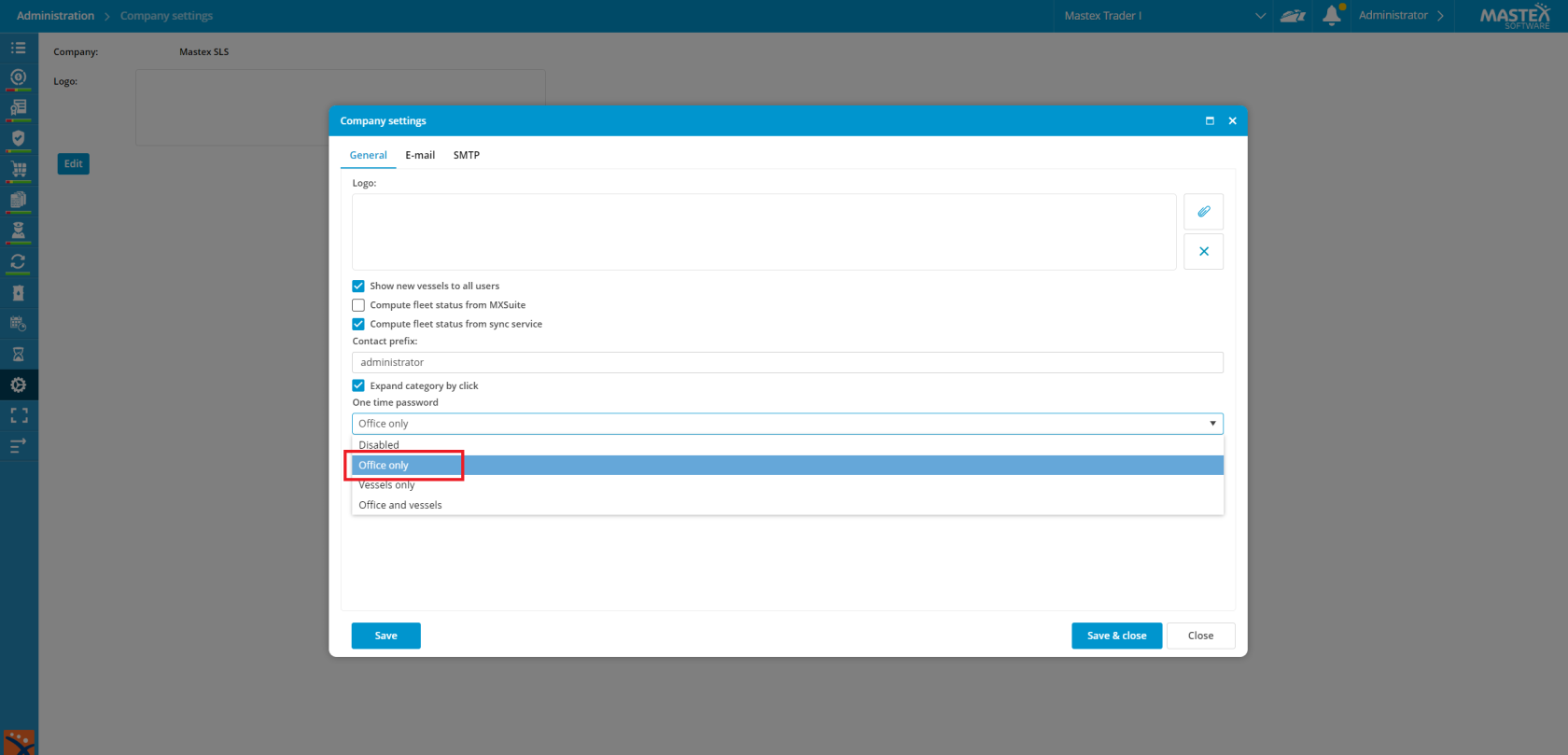
- Click Save & close.
Reset 2FA for a user
If a user has a new phone, or for any reason the second authentication does not work for that user anymore, you can reset the 2FA.
- Goto Administration > Users.
- Select the user where you want to reset the 2FA and select Edit.
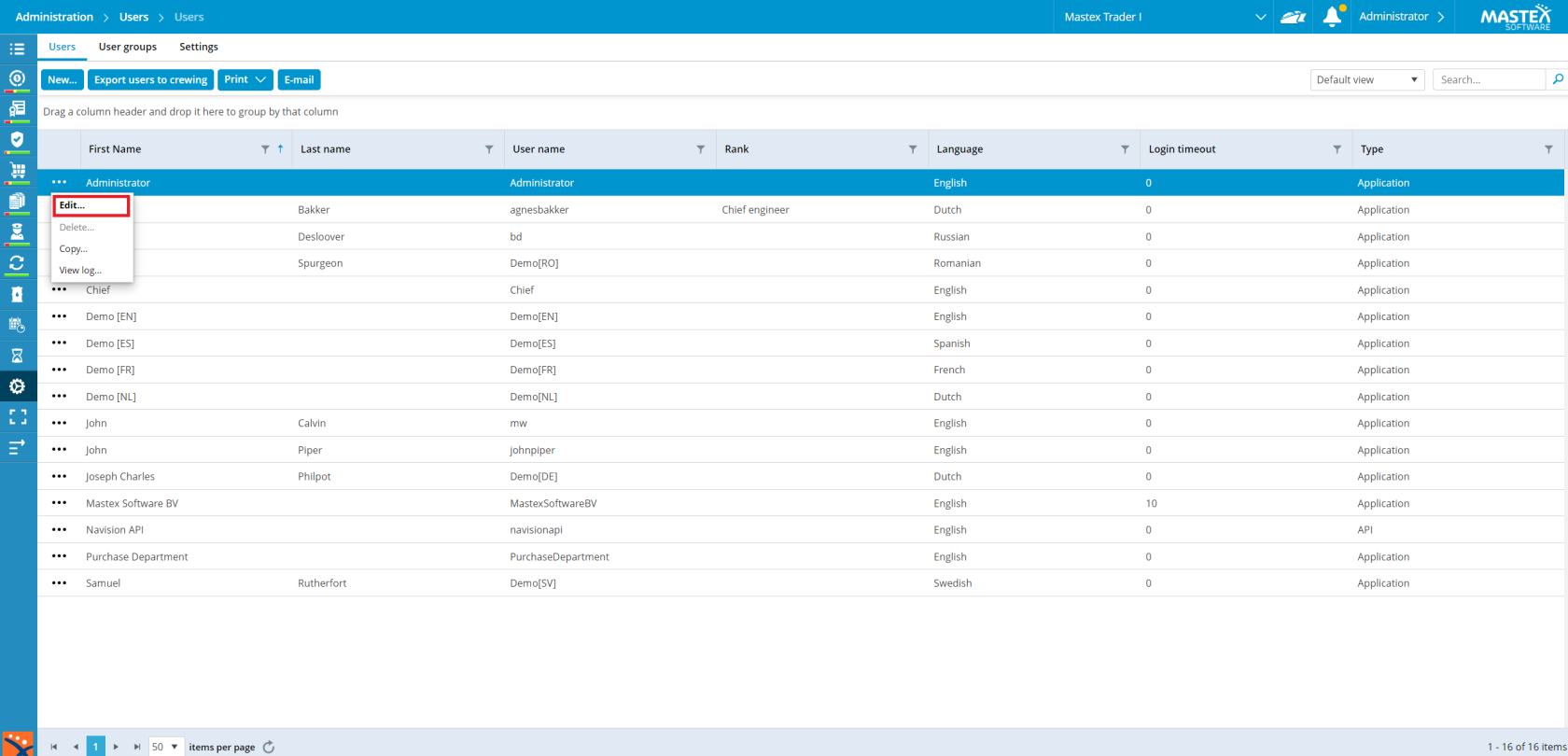
- Enable the tickbox User must reconfigure OTP at next login.
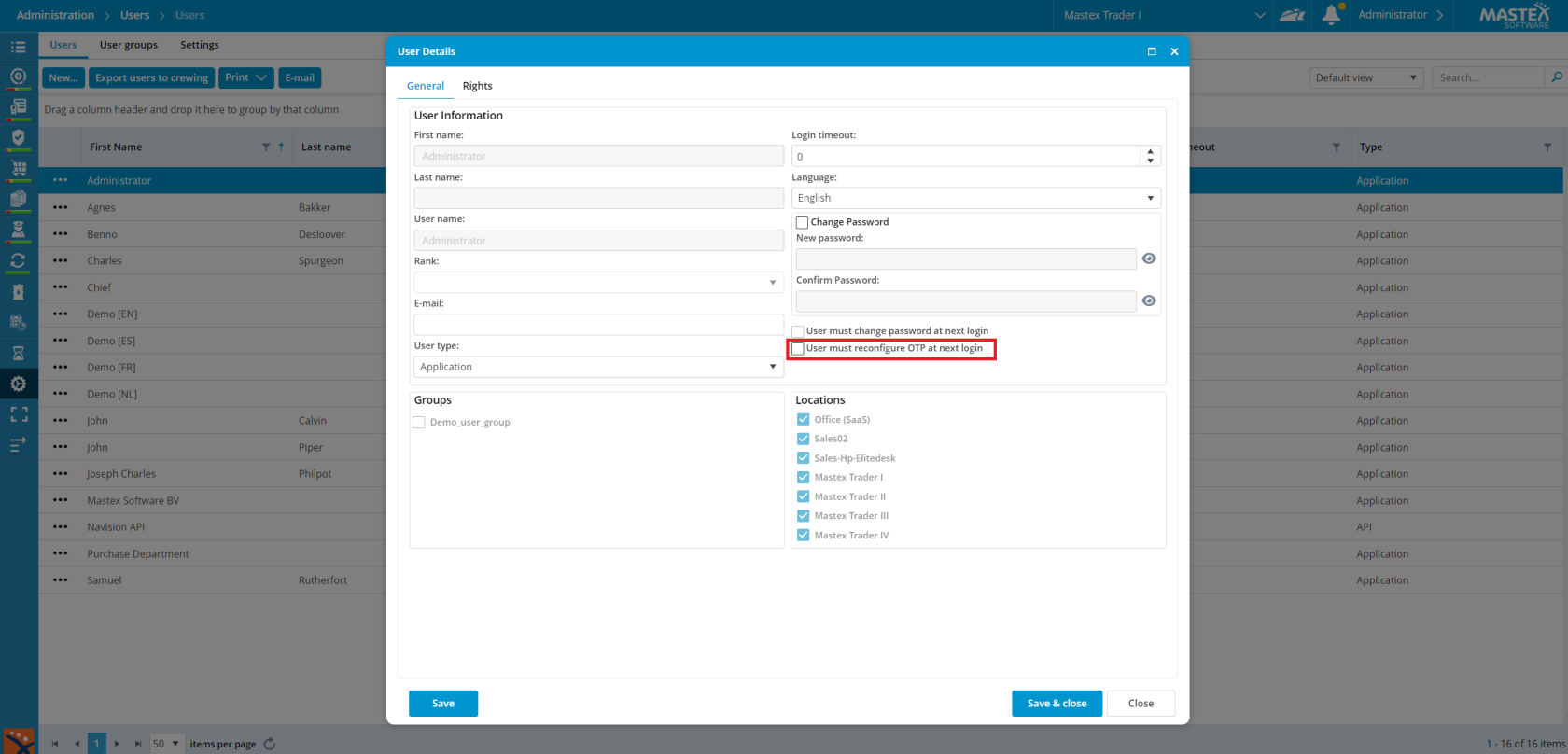
- Click Save & close.
First login after 2FA is enabled or reset
- When the user tries to log in, a QR code will appear after the username and password are correctly entered.
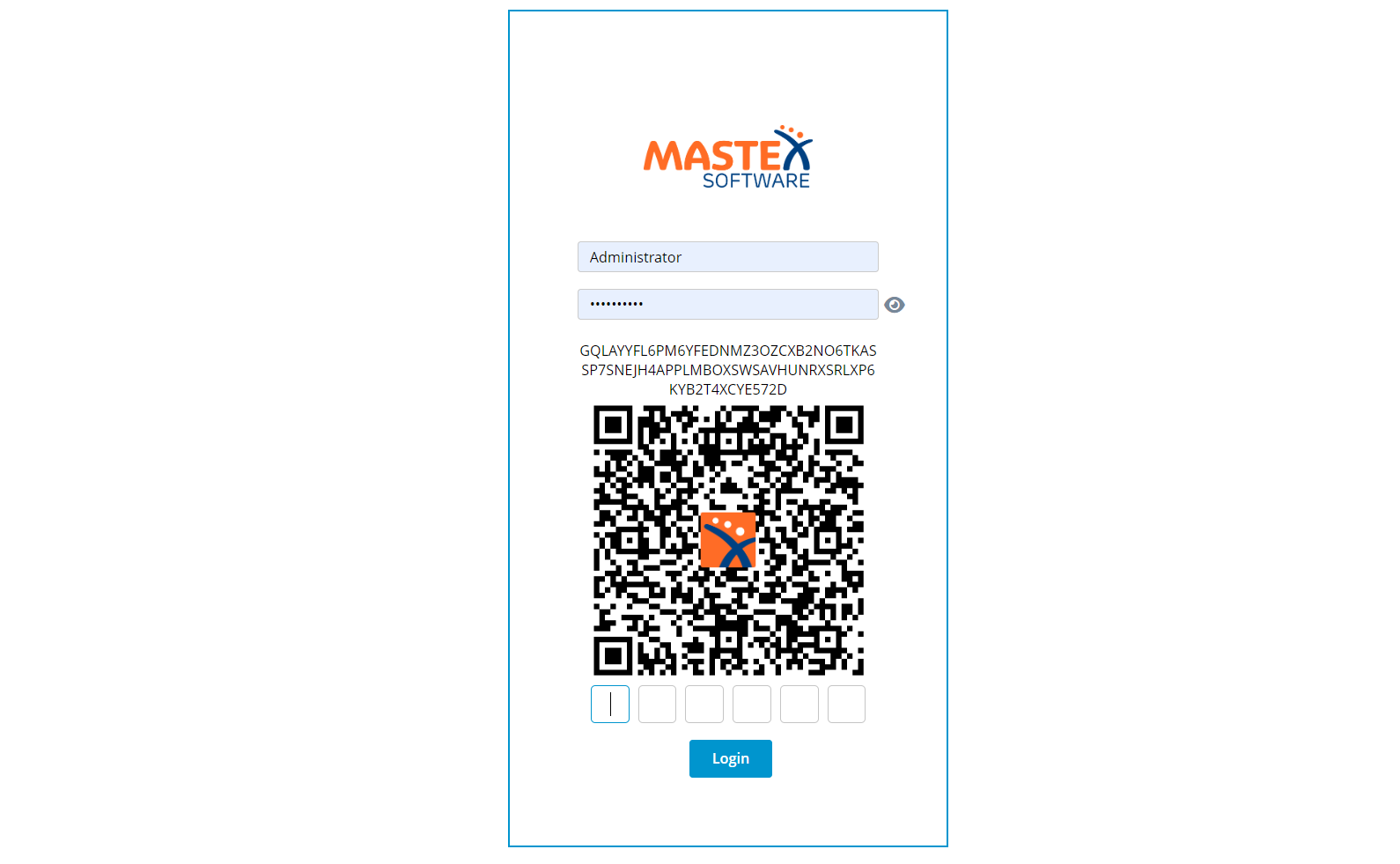
- Scan the QR code with the Authenticator app you downloaded
- In the authenticator app, a 6-digit code appears. Enter this 6-digit number below the QR code and login.
Every time the user logs into MXSuite, the authenticator app should be opened, and the given 6-digit number should be entered during login.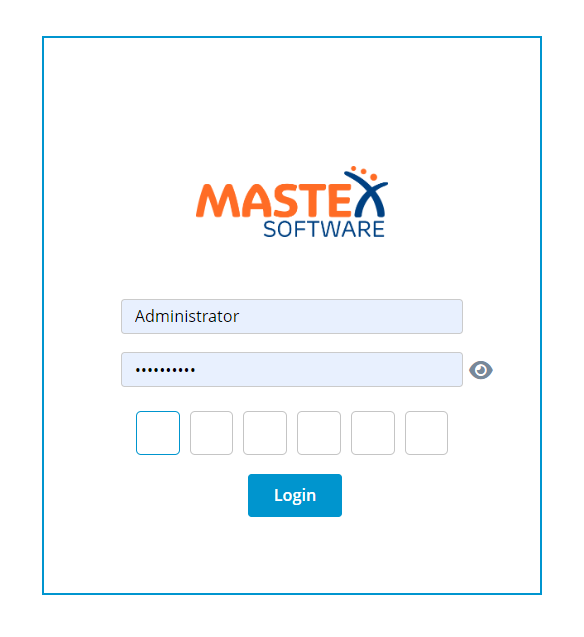

No comments to display
No comments to display