How do I create a new task?
- Click on New task...
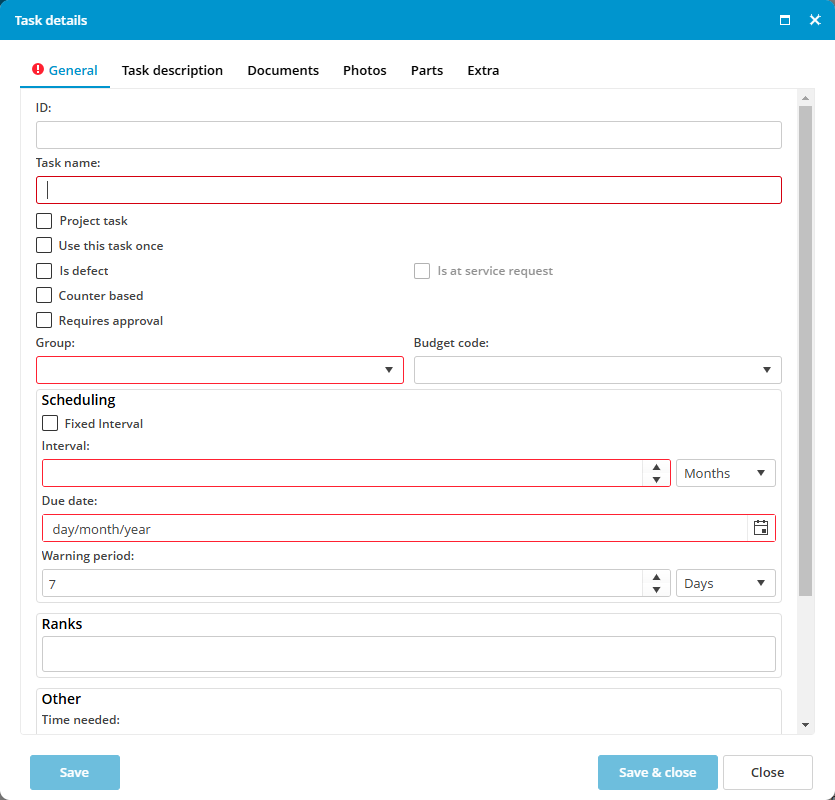
- Fill out all the fields
- Select a Group.
- Select the correct interval for scheduling the task (see below)
- Click on Save & close.
Scheduling options
| Type | Explanation |
|---|---|
| Time interval (default) |
Enter an Interval and select day, week or month. The Due Date is calculated based on today's date + interval.
|
| Counter based |
Enter an Interval and select a counter. Enter the Due Running Hours. If the current counter value has been entered, the hours will be added automatically.
Extra options:
|
| Project task |
Select if the project task should be added to a selected type of projects.
|
| Use this task once / Defect |
Select when the task should be performed.
|
Other fields:
- ID: This is a unique number that will be added before the task description.
- Ranks: Select one or more ranks. Only users with one of these ranks can see the task on the job list.
- Time needed: Specify how many hours are needed to perform this task.
- Remark is mandatory: When you sign off on a maintenance task, the comments field is required.
- Attachment is mandatory: When you sign off on a maintenance task, it is required to add a task completion document.


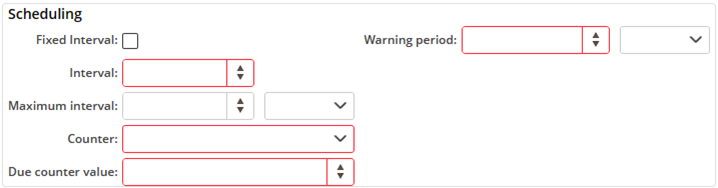


No comments to display
No comments to display