| Projects Basic | Projects Standard | |
| Name the projects | [](https://docs.mxsuite.nl/uploads/images/gallery/2024-12/V7Uimage.png) | [](https://docs.mxsuite.nl/uploads/images/gallery/2024-12/V7Uimage.png) |
| Project start date and end date | [](https://docs.mxsuite.nl/uploads/images/gallery/2024-12/V7Uimage.png) | [](https://docs.mxsuite.nl/uploads/images/gallery/2024-12/V7Uimage.png) |
| Project type | [](https://docs.mxsuite.nl/uploads/images/gallery/2024-12/V7Uimage.png) | [](https://docs.mxsuite.nl/uploads/images/gallery/2024-12/V7Uimage.png) |
| Project manager | [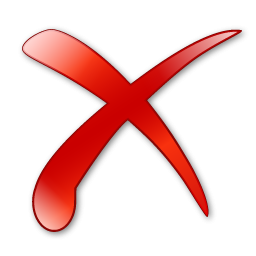](https://docs.mxsuite.nl/uploads/images/gallery/2024-12/zVDimage.png) | [](https://docs.mxsuite.nl/uploads/images/gallery/2024-12/V7Uimage.png) |
| Project status and percentage completed | [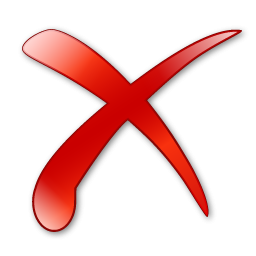](https://docs.mxsuite.nl/uploads/images/gallery/2024-12/zVDimage.png) | [](https://docs.mxsuite.nl/uploads/images/gallery/2024-12/V7Uimage.png) |
| Link Assets Tasks to Projects | [](https://docs.mxsuite.nl/uploads/images/gallery/2024-12/V7Uimage.png) | [](https://docs.mxsuite.nl/uploads/images/gallery/2024-12/V7Uimage.png) |
| Financial project overview | [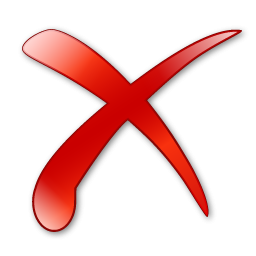](https://docs.mxsuite.nl/uploads/images/gallery/2024-12/zVDimage.png) | [](https://docs.mxsuite.nl/uploads/images/gallery/2024-12/V7Uimage.png) |
| Link product orders to Projects | [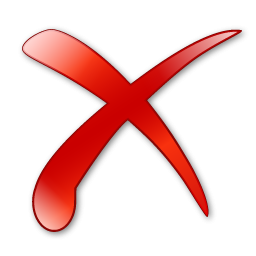](https://docs.mxsuite.nl/uploads/images/gallery/2024-12/zVDimage.png) | [](https://docs.mxsuite.nl/uploads/images/gallery/2024-12/V7Uimage.png) |
| Link service orders to Projects | [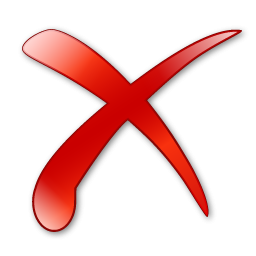](https://docs.mxsuite.nl/uploads/images/gallery/2024-12/zVDimage.png) | [](https://docs.mxsuite.nl/uploads/images/gallery/2024-12/V7Uimage.png) |
| Create project reports | [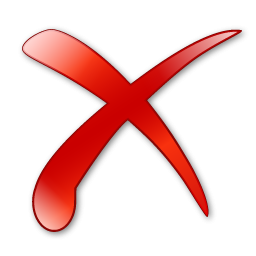](https://docs.mxsuite.nl/uploads/images/gallery/2024-12/zVDimage.png) | [](https://docs.mxsuite.nl/uploads/images/gallery/2024-12/V7Uimage.png) |
| Assign yard services with pricing | [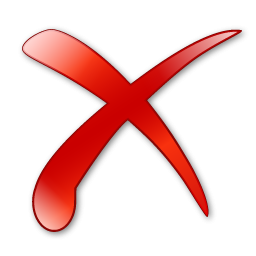](https://docs.mxsuite.nl/uploads/images/gallery/2024-12/zVDimage.png) | [](https://docs.mxsuite.nl/uploads/images/gallery/2024-12/V7Uimage.png) |
| Save project documents | [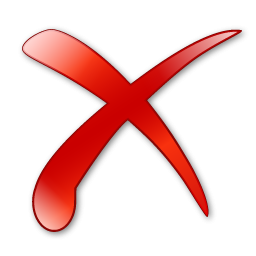](https://docs.mxsuite.nl/uploads/images/gallery/2024-12/zVDimage.png) | [](https://docs.mxsuite.nl/uploads/images/gallery/2024-12/V7Uimage.png) |
| Save project photo's | [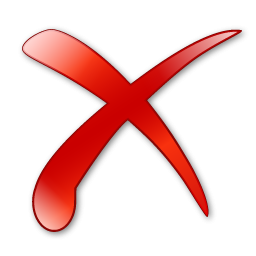](https://docs.mxsuite.nl/uploads/images/gallery/2024-12/zVDimage.png) | [](https://docs.mxsuite.nl/uploads/images/gallery/2024-12/V7Uimage.png) |
A task can be linked to a project type. When a project is created with that type, all tasks linked to that type will be linked to the newly created project.
Project types can be created and modified in Administration > Projects. The default project types are *Standard*, *Intermediate* and *Special*.
# How do I assign a task to a project? There are 2 options to link a task to a project. Assume that the task and the project have already been created. ##### Option 1 1. Open the module **Assets Tasks** 2. Right click at a project task 3. Click on **Link to project...** [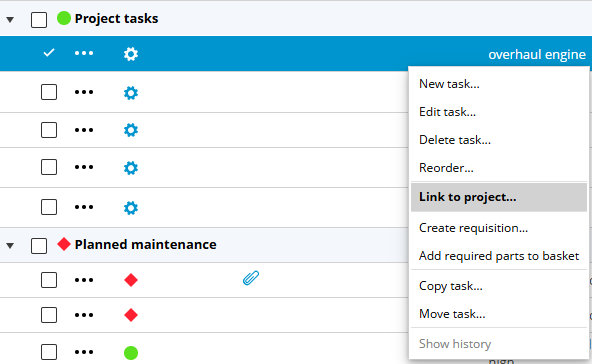](https://docs.mxsuite.nl/uploads/images/gallery/2024-12/project-linktasktoproject.png) 4. Select the project to which the task should be linked. [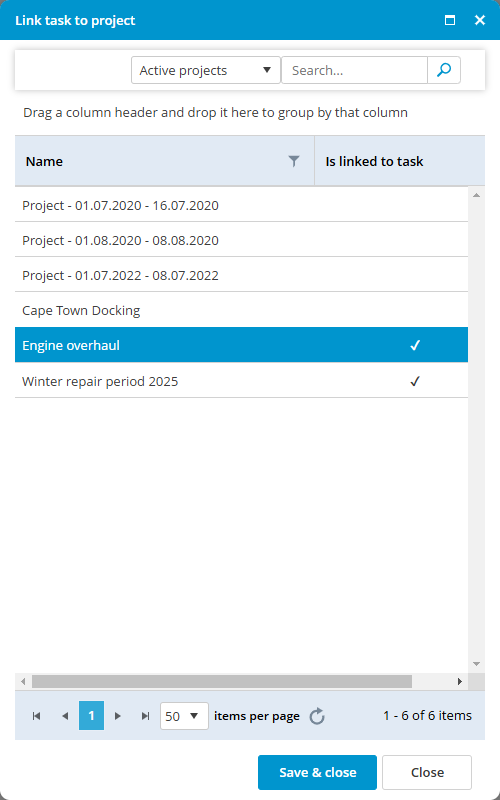](https://docs.mxsuite.nl/uploads/images/gallery/2024-12/project-linktasktoproject2.png) 5. Click on **Save & close** ##### Option 2 1. Open the project to which the task should be linked. 2. Open tab **Tasks** 3. Click on **New...** 4. All available project tasks are shown now [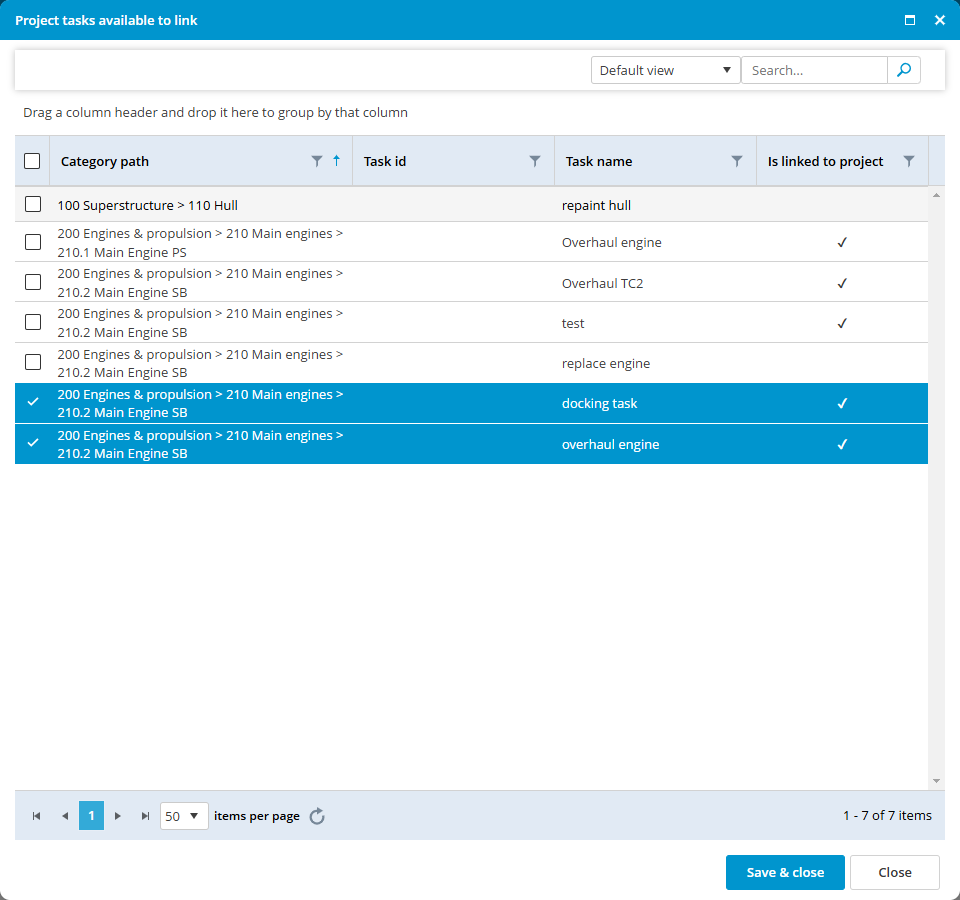](https://docs.mxsuite.nl/uploads/images/gallery/2024-12/projects-allprojecttasks.png) 5. Select the task(s) and click **Save & close** # How to register the progress of a project task? 1. Open the tab **Tasks** in the project 2. Open the task 3. In the tab **General**, the estimated cost, contractor, and percentage (%) completed can be edited [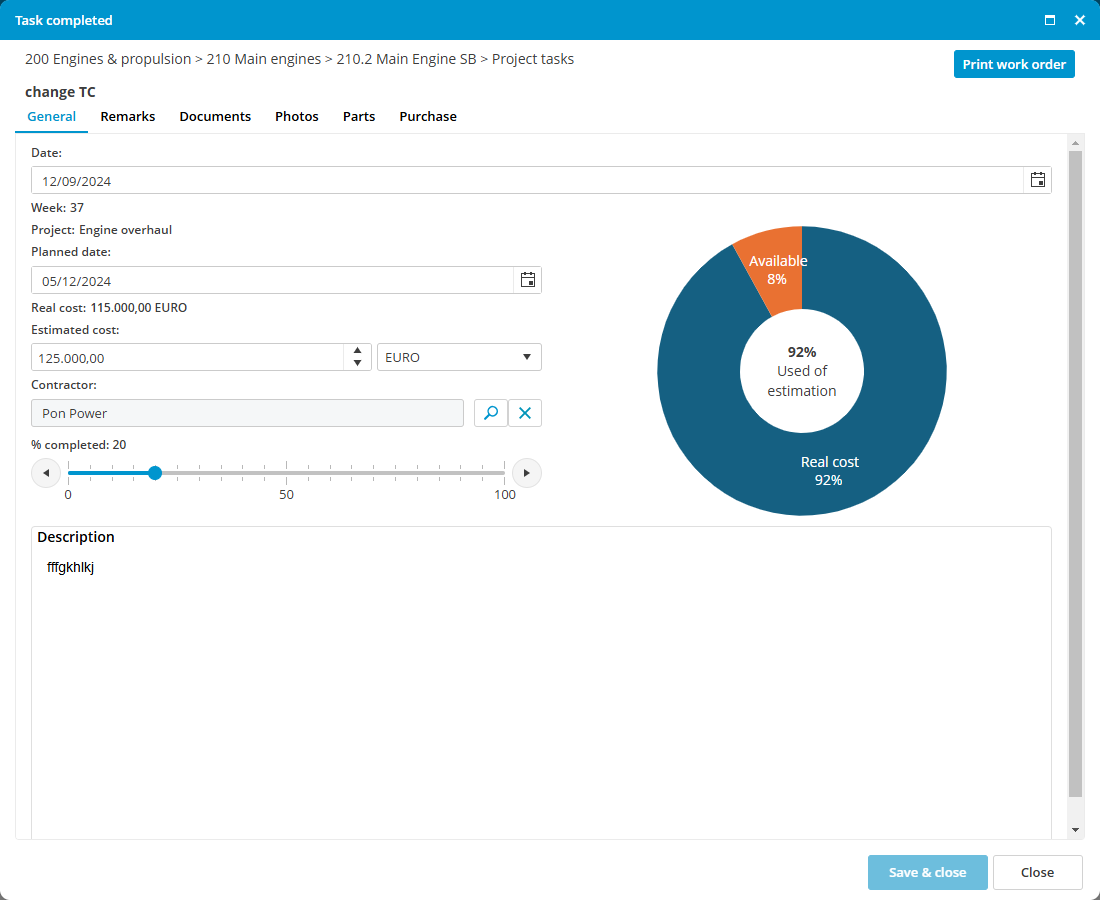](https://docs.mxsuite.nl/uploads/images/gallery/2024-12/projects-taskcompleted-general.png) 4. Extra remarks, documents, and photos about the progress can be added in the related tabs.If the task is completed, move the slider in the tab General to 100%.
# How do I complete a project task? 1. Open the task 2. Move the slider to 100% [](https://docs.mxsuite.nl/uploads/images/gallery/2024-12/projects-taskslider.png) 3. Click on **Save & close**