| **Component** | **Minimal requirements** |
| CPU | x64 Processor 1.4GHz. AMD Opteron, AMD Athlon 64, Intel Xeon with Intel EM64T support, Intel Pentium IV with EM64T support |
| Memory | 4 GB RAM |
| Operating system | Windows 10 TH1 1507 or greater Windows Server 2016 or greater |
| Hard drive | 128 GB |
| Graphics | VGA resolution 1024x768 |
| Database | Microsoft SQL Server 2019 Express |
| **Component** | **Recommended requirements** |
| CPU | x64 Processor 2.0 GHz. Intel i5 / i7 processor |
| Memory | 16 GB RAM |
| Operating system | Windows 10 TH1 1507 or greater Windows Server 2016 or greater |
| Hard drive | 1024 GB SSD |
| Graphics | Full HD, resolution 1920x1080 |
| Database | At office: Microsoft SQL Server 2022 Standard On board: Microsoft SQL Server 2022 Express |
The delivery of MXSuite includes often the database program Microsoft SQL Server Express by default. While this version is offered for free by Microsoft, please remember that this version has limits. When you start reaching the limits, we recommend switching to the Standard edition of SQL Server. In practice, the office version will likely need to be switched to the Standard version in due time.
# Starting MXSuite for the first time Open your browser and navigate to MXSuite. By default, this is http://localhost at the computer where MXSuite is installed. MXSuite opens with a login window:Immediately change the administrator's default password to prevent misuse.
# Activate MXSuite After MXSuite is installed, you will be prompted to enter a registration number during the initial setup. Enter the registration number and click on Activate to activate the license. License data will be collected online from the MXSuite license server, after which MXSuite will be ready for use.If you need to reactivate MXSuite in a later stage, you can do that manually when navigating to **Administration > General settings > Activation**
# How do I change my MXSuite password? 1. Click on your username. [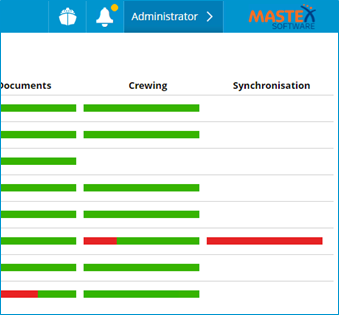](https://docs.mxsuite.nl/uploads/images/gallery/2024-11/accountbutton.png) 2. Click on **Change password. [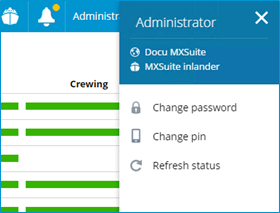](https://docs.mxsuite.nl/uploads/images/gallery/2024-11/overviewaccount.png)** 3. Enter your current (old) password and then enter your new password twice. [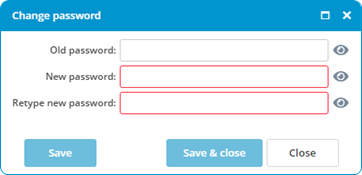](https://docs.mxsuite.nl/uploads/images/gallery/2024-11/changepasswordwindow.png) 4. Click on **Save & close.** # What do the colors mean? In MXSuite, three main colors are used. These colors are often used in symbols or on part of the status bar. The colors indicate the status of the relevant item. A status bar indicates which percentage of items are red, orange or green.| **Color** | **Meaning** |
|---|---|
| The related item is ok. For example: a task is on scheme, a certificate is still valid. | |
| The related item needs your attention. For example: a task is due, a purchase order is unread or edited | |
| The related item is overdue, or too late. For example: a task is overdue, a purchase order is not yet delivered while the expected delivery date is in the past. |